Guide – WMS
1. Log in to Warehouze.
2. Select “Product Settings” in the menu bar.
3. Find the product, which must be “Product Master” – if there is no item number for the product, a generic number must be created. It is important that the number does not have a stock number associated with it, as the item is removed from “Stock Status”.
4. Click on the pencil to the right of the product.
5. Select “Collections”.
6. Use the drop down list to find the products that should be part of the collection list.
7. Click on “Add Product” – this can be done several times if several products are to be part of the list.
8. Enter the desired quantity of the selected product to be picked.
9. Click on “Save”.
10. You have now created a collection list.
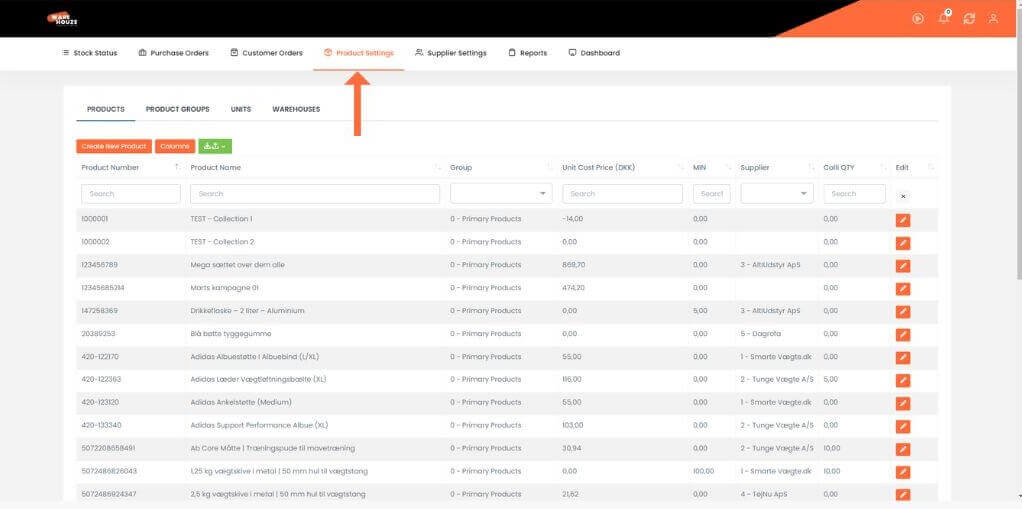
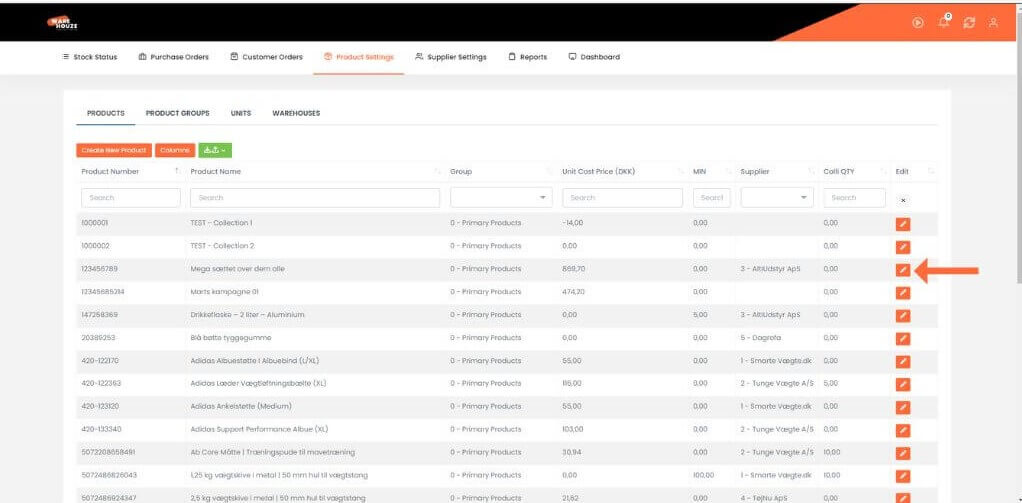
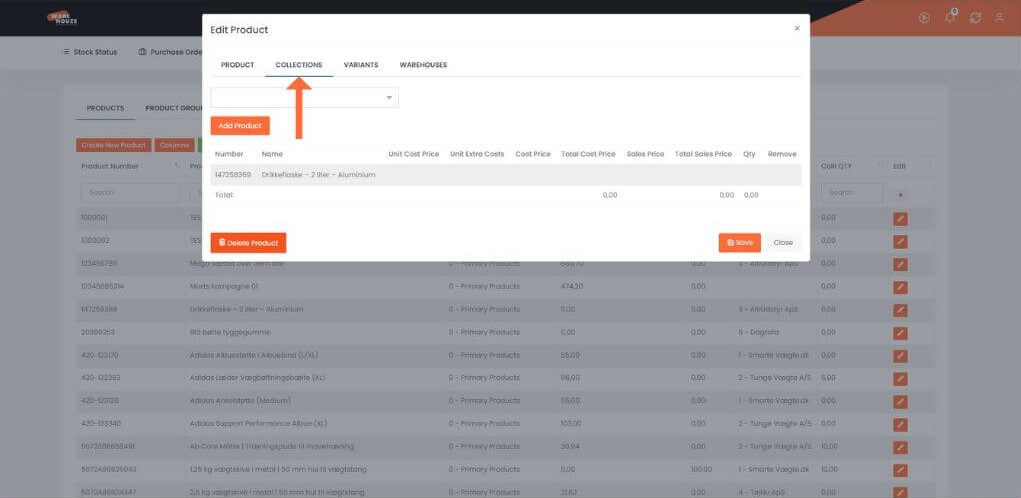
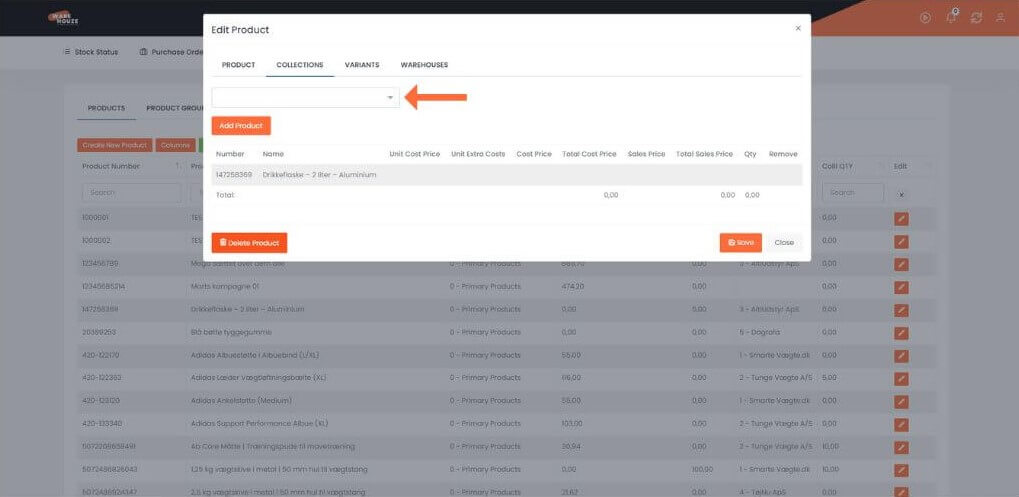
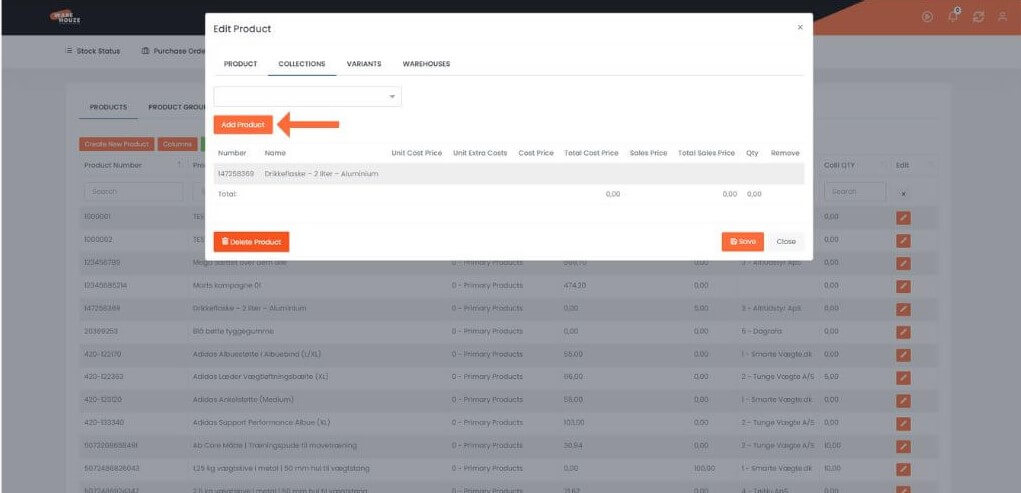
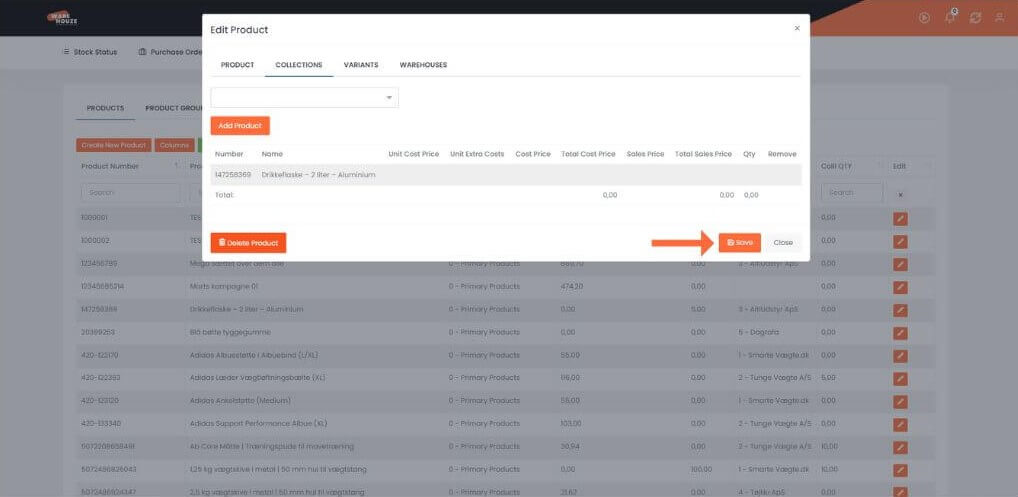
Herstedvang 8
DK – 2620 Albertslund
CVR: 41726032
© 2022 Logisnap