Guide – Shipping platform
Shipping can sometimes feel quite difficult to take care of, but we only want to make it easier for you as a user! By following this simple guide for printing your labels in LogiSnap, you can quickly have all your labels printed at once.
1. Click on order summary via the menu function on the left side to access your orders.
2. Click off one or more orders via the circle on the left side.
3. Click print label.
4. Choose your printer in the form of PDF (NOTE: if you rent a LogiPrintBox, it is possible to choose your own printer instead of PDF).
5. Then click print. You will now receive a PDF containing all the selected labels, which you can now print out on your desired printer.
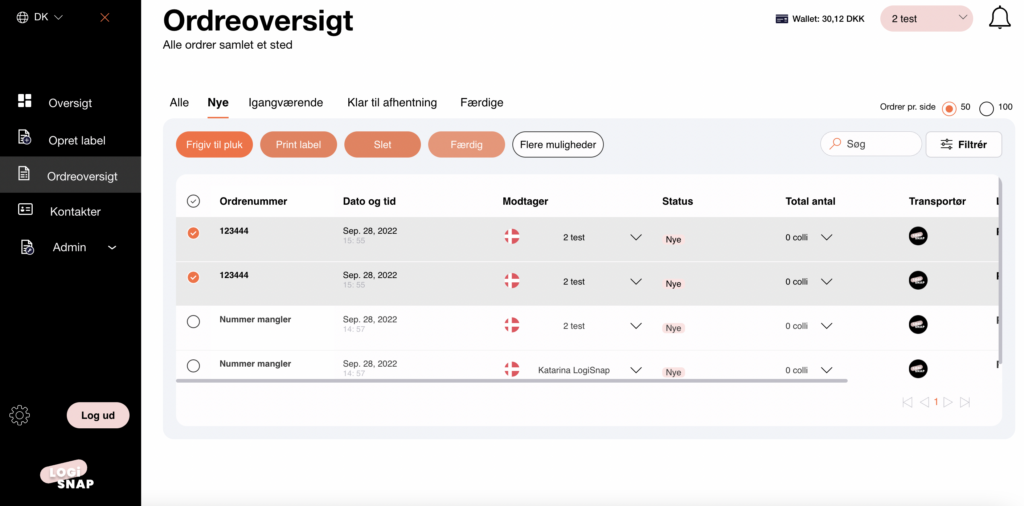
1. Click on order summary via the menu function on the left side to access your orders.
2. Double-click the desired order.
3. Click on print label.
4. Choose your printer in the form of PDF (NOTE: if you rent a LogiPrintBox, it is possible to choose your own printer instead of PDF)
5. Then click print.
6. You will now receive a PDF containing all the selected labels, which you can now print out on your desired printer.
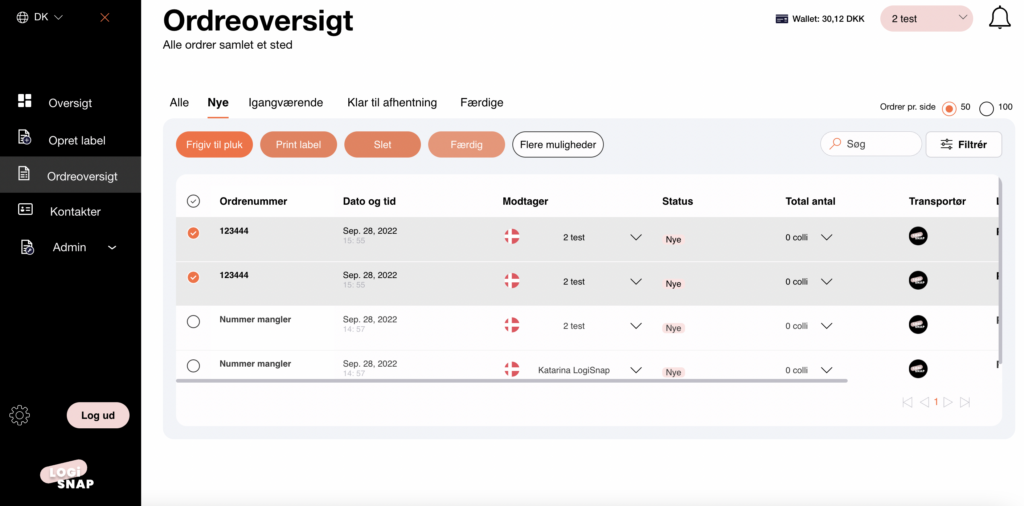
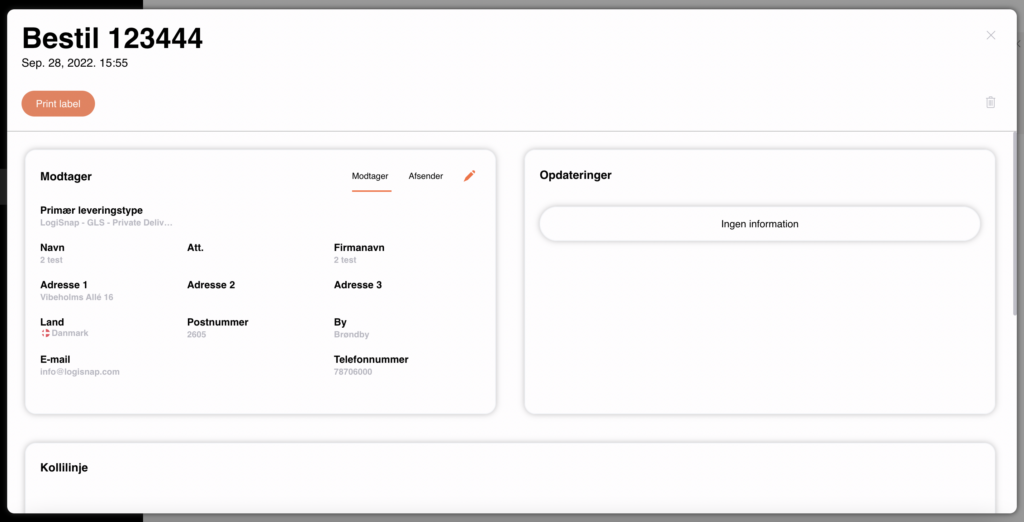
Herstedvang 8
DK – 2620 Albertslund
CVR: 41726032
© 2022 Logisnap