Guide – Shipping platform
In Wallet, you can filter between transactions according to your needs. You can also find and retrieve relevant documents for your transactions – we will explain all this further down in the guide.
1. Go to “Administration”.
2. Tap “Wallet”.
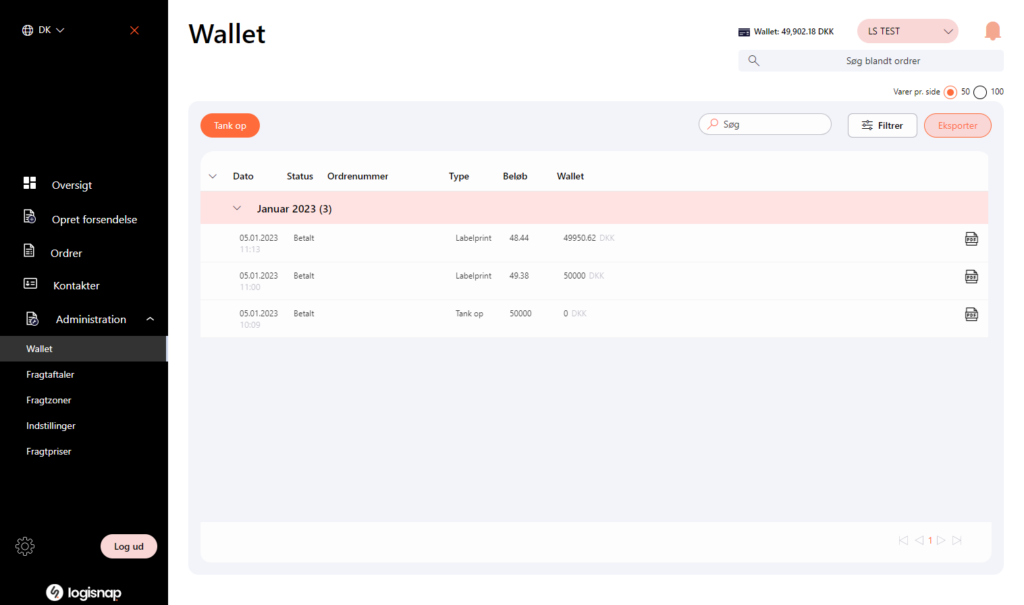
1. Download various files from your wallet:
* Receipts for payments.
* Invoices for individual prints.
* Consumption statements for all your prints.
2. Select “Export” in the top right corner.
3. Download either as a PDF, CSV or Excel file.
4. To get an invoice for each individual transaction, press the PDF icon on the right.
5. To get a receipt for the payments, find the transaction for the payment and press the PDF icon on the right.
1. Press “Filter” in the right corner.
2. Select the period you would like to see.
3. You may choose a type, depending on what your needs are (refueling, label printing, etc.).
4. Press save – and you now only see what you have selected.
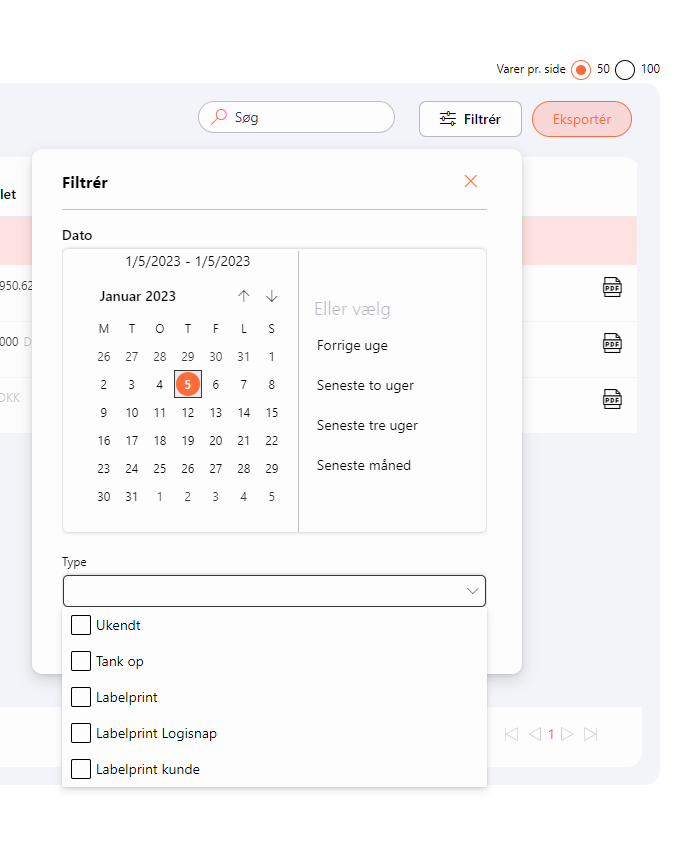
Now you should be able to see and access your downloads of file extracts, whether it is a consumption statement over a period, an invoice for a label print or a receipt for a deposit you have made to your wallet.
Herstedvang 8
DK – 2620 Albertslund
CVR: 41726032
© 2022 Logisnap