Guide – Shipping Platform
There will be three options for topping up your wallet.
The first option is through our onboarding flow, which is the third step you encounter after creating an account on LogiSnap.
The second option is to add funds to your wallet through the settings menu under the admin menu on the left side.
The third option can also be found in our admin menu on the left side, where you simply click on “wallet.” (Automatic top-up cannot be done at this step, but it is available in the other two methods.)
All methods are described in the guide below.
If you wish to enable automatic top-up for your wallet, please read on:
Afterward, your wallet will be automatically topped up whenever it reaches your minimum amount.
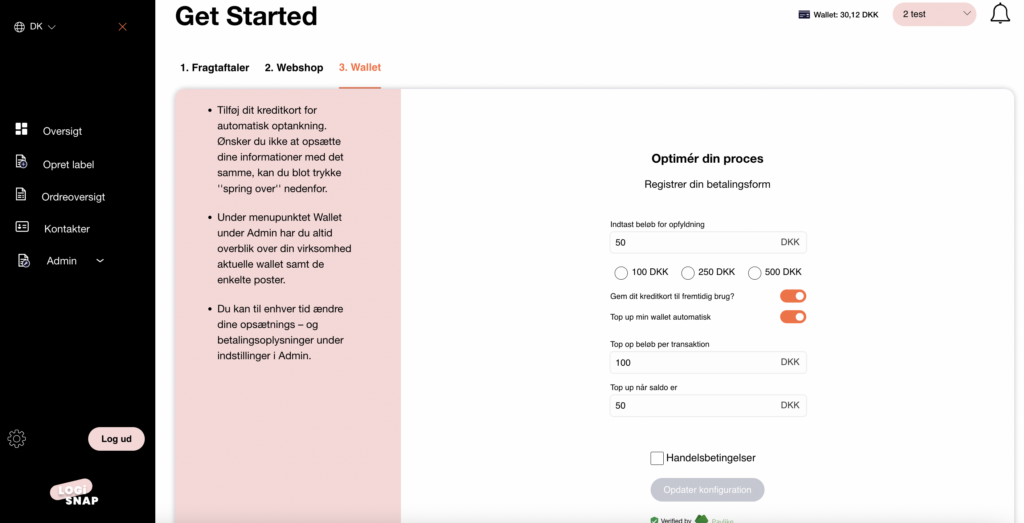
Afterward, your wallet will be automatically topped up whenever it reaches your minimum amount.
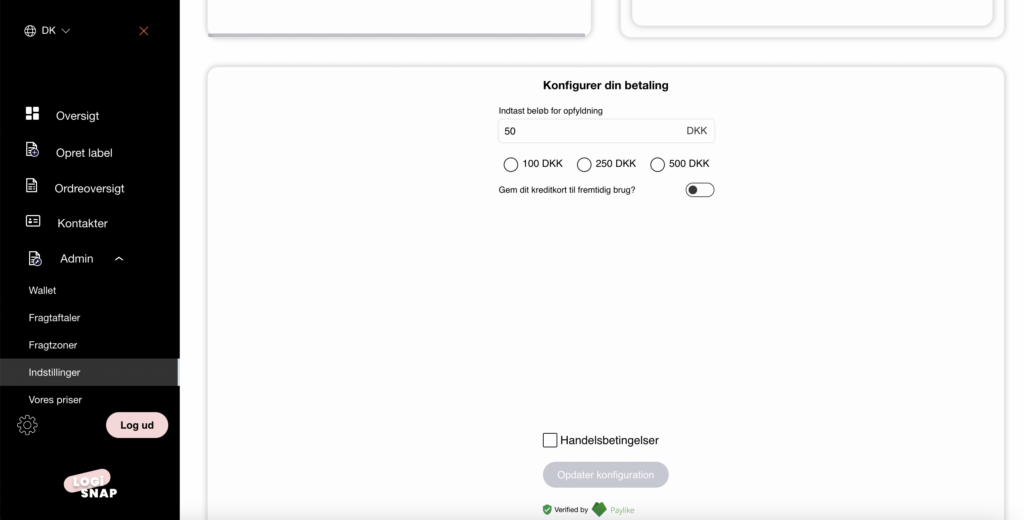
Please note that automatic top-up cannot be done in this step.

Once you have topped up your wallet, you can get started right away with printing your shipping labels and sending off your packages. So, what are you waiting for? Let’s get started!
Herstedvang 8
DK – 2620 Albertslund
CVR: 41726032
© 2022 Logisnap