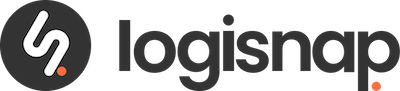Integration to E-conomic
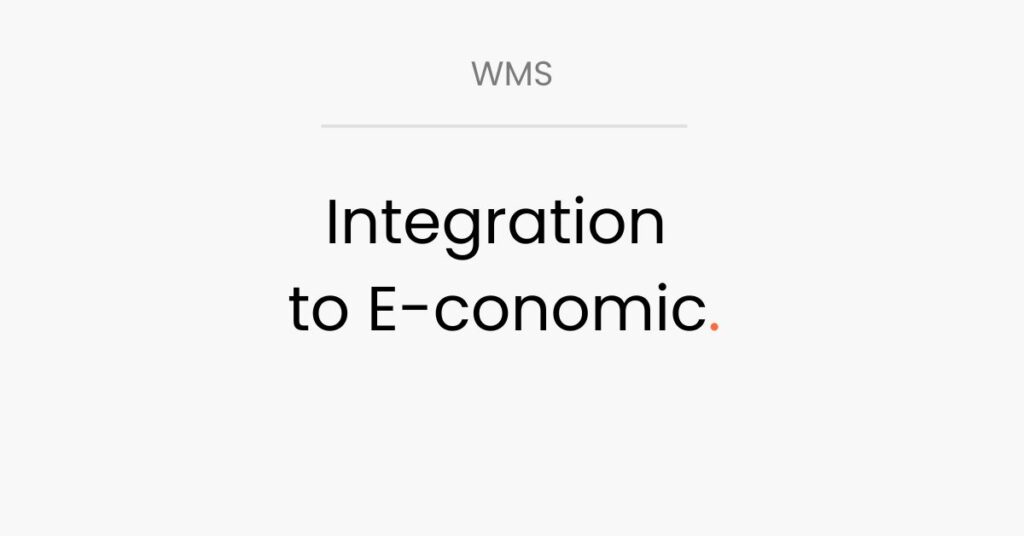
Guide – WMS Integation to E-conomic. 1. Set up integration. 1. Log in to your Warehouze account. 2. Click on the little man in the top right corner. 3. Click on “Account”. 4. Click on “Create new integration” – you will find it in the “Integration” box. 5. Select E-conomic in the box that opens. […]
Integration to Shopify
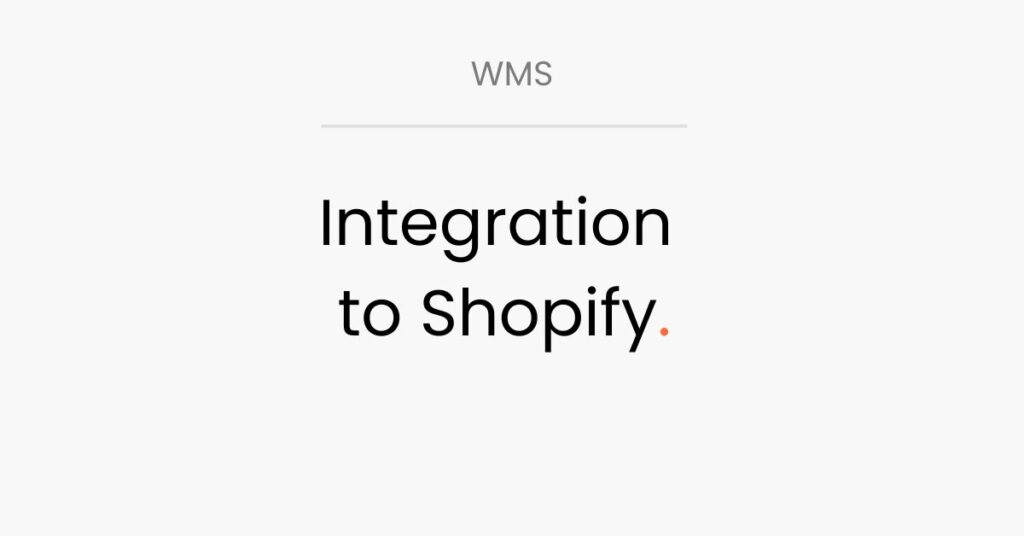
Guide – WMS Integration to Shopify. 1.Before you start the integration. To set up an integration between Warehouze and Shopify, you need to get a few things under control first. If the product number and barcode number are the same number, you have the option of copying the product number into the barcode field. The […]
Create collection list
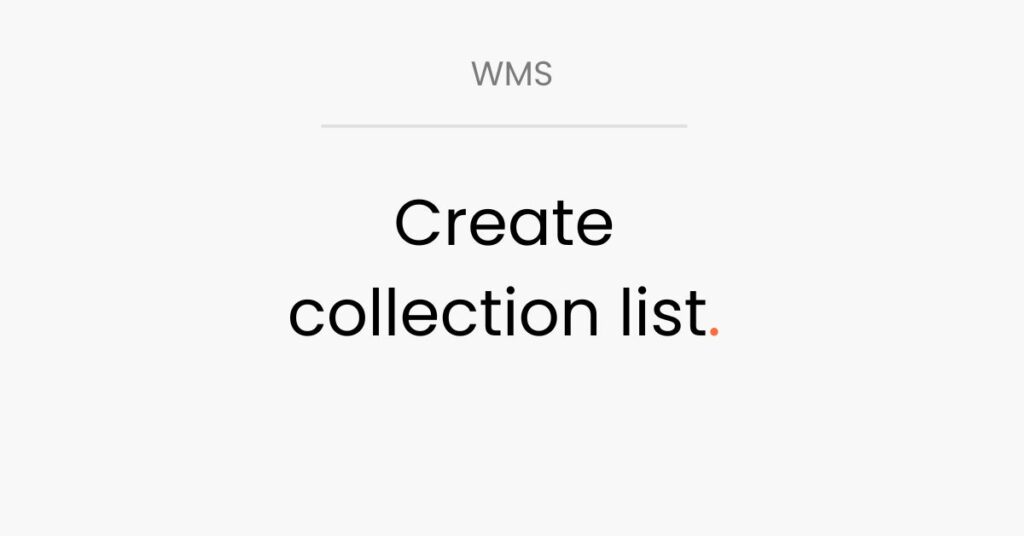
Guide – WMS Create collection list. 1. Create collection list. 1. Log in to Warehouze. 2. Select “Product Settings” in the menu bar. 3. Find the product, which must be “Product Master” – if there is no item number for the product, a generic number must be created. It is important that the number does […]
Add users to team
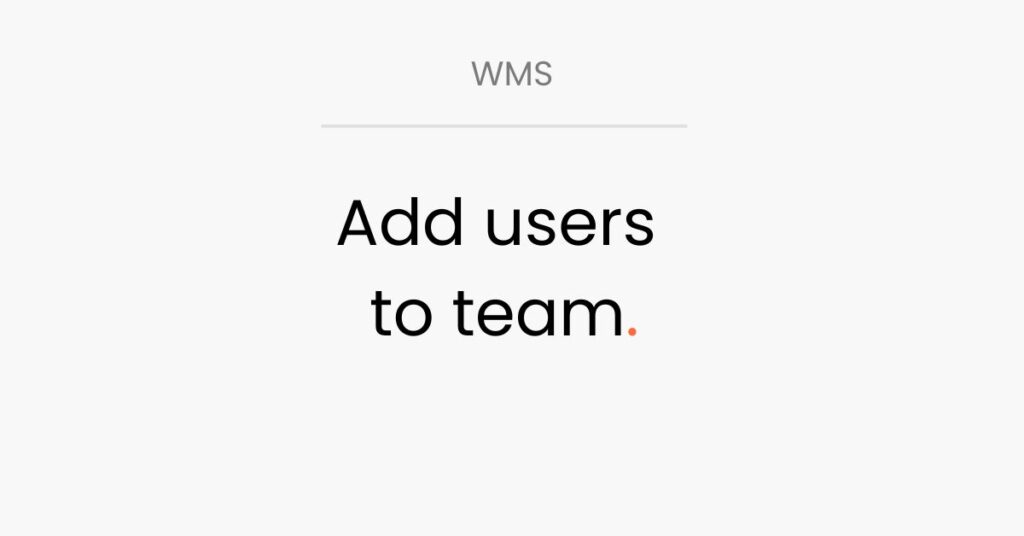
Guide – WMS Add users to team. 1. Add several users to team. 1. Log in to your Warehouze account 2. Click on the little man, in the upper right corner 3. Click on account 4. Click on the little men – you will find the little men on the right in the team box […]
Receive products
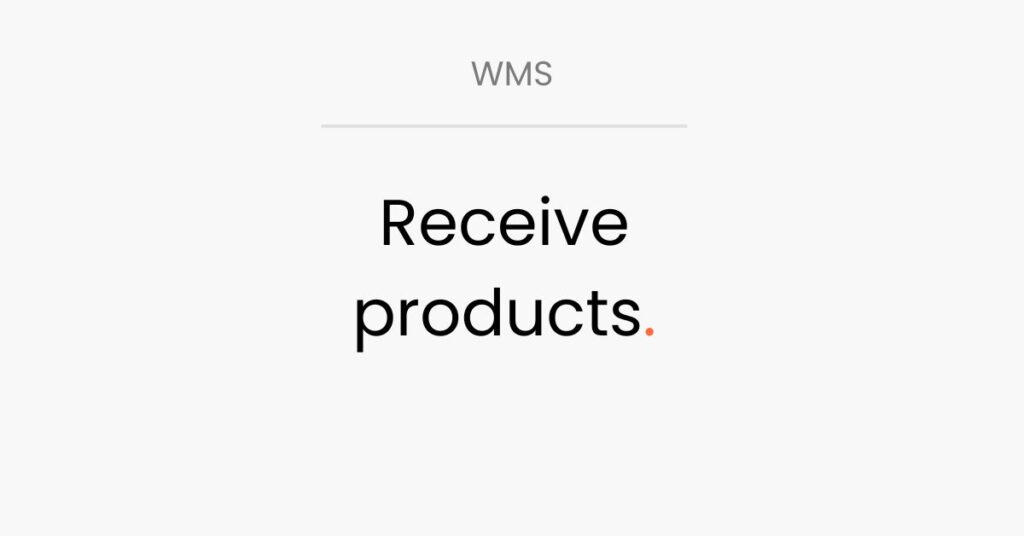
Guide – WMS Receive products. 1. Receive products. 1. Log in to your Warehouze account. 2. Click on “Purchase orders” – here you can see how many different products you can receive. 3. Click off in “Select” – the action automatically selects all products on the purchase order (you must correct yourself if you have […]
Create supplier
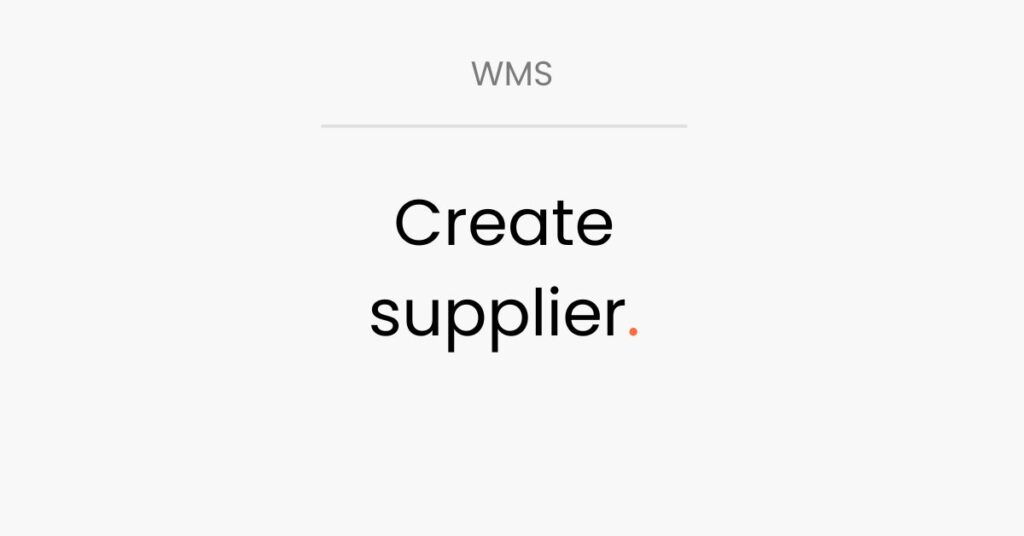
Guide – WMS Create supplier. 1. Create supploer in Warehouze. 1. Log in to your Warehouze account. 2. Click on “Supplier settings”. 3. Select “Create new supplier”. 4. Fill in the information on the supplier. 5. Select which group the supplier should belong to. 6. Click on “Create” If the supplier is foreign, it is […]
Inventory adjustment
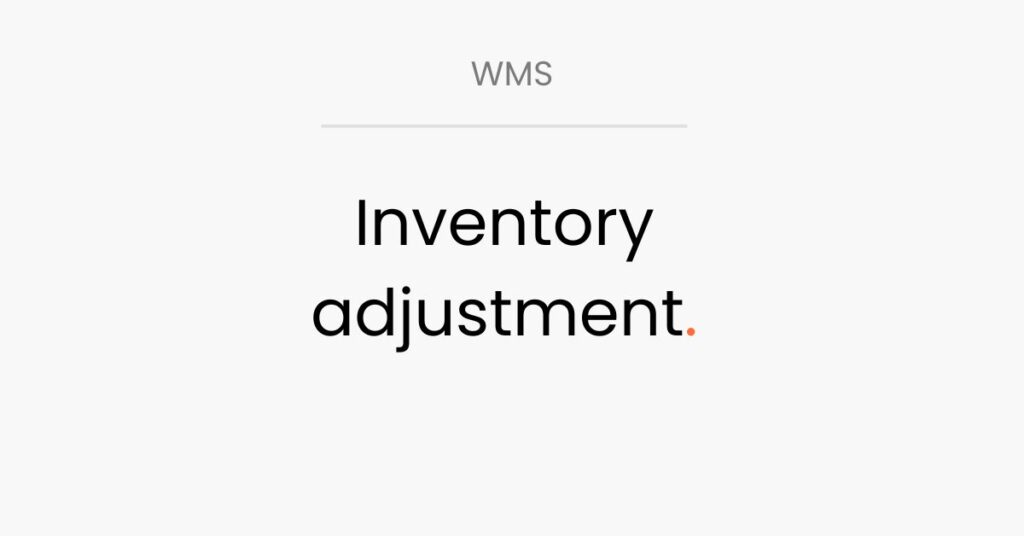
Guide – WMS Inventory adjustment. 1. Adjust stock quantity. 1. Log in to your Warehouze account. 2. Click on “Stock Status”. 3. Click on “Stock quantity”. 4. Click on “Adjust stock”. 5. Enter the number that is more or enter “-” the number that is less. 6. In “Text” enter stock adjustment. 7. Select the […]
Move products between warehouses
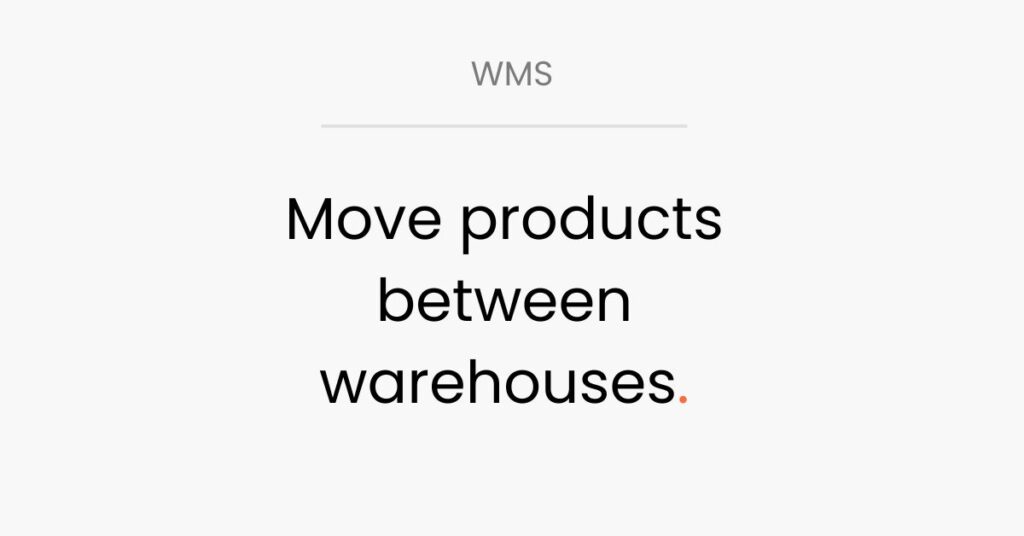
Guide – WMS Move products between warehouses. 1. Remove product out of stock. 1. Log in to your Warehouze account. 2. Click on “Stock Status”. 3. Find the product you want to remove. 4. Click on the “stock quantity”. 5. Click on “Adjust Stock”. 6. Enter “-” and the number to be moved. 7. In […]